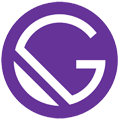Gatsby Starter Portfolio: Bella
A portfolio starter for Gatsby. The target audience are designers and photographers.
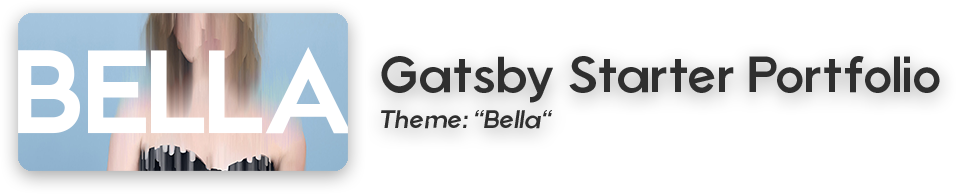
- Big Typography & Images
- White Theme
- Prismic.io as CMS
- One-Page layout with sub-pages for projects
Why?
If you want to quickly bootstrap a design/photography portfolio or use it as a foundation for your personal site the gatsby-starter-portfolio are a perfect fit for you! The project's goal is to offer minimalistic and fast websites.
I hope you like my starters and create something awesome! To see some of my work you can visit my website or support me on Patreon to get some neat rewards (4K images, project files, tutorial insights). Every pledge on Patreon helps me creating more free starters!
Also check out the other gatsby-starter-portfolio:
Check out the Gatsby Starter Portfolio Overview!
Interest in more advanced usages? Visit gatsby-starter-prismic to use the full power of Prismic!
Features
- Gatsby v2.0.0
- Configurable
- Use the website.js to easily change the most important information
- Google Fonts
- Prismic.io as CMS
- Emotion + Emotion-Grid for CSS
- SEO
- Sitemap
- Schema.org JSONLD
- OpenGraph Tags
- Twitter Tags
- Offline Support
- WebApp Manifest Support
- Typography.js
- Responsive images
- The right image size for every screen size
- Traced SVG Loading (Lazy-Loading)
- WebP Support
Getting Started
Check your development environment! You'll need Node.js, the Gatsby CLI and node-gyp installed. The official Gatsby website also lists two articles regarding this topic:
To copy and install this starter run this command (with "project-name" being the name of your folder you wish to install it in):
gatsby new project-name https://github.com/LeKoArts/gatsby-starter-portfolio-bella
cd project-name
Prismic?!
This starter uses Prismic.io as its CMS and therefore you have two options:
- Setup an account on Prismic and also use it
- Modify this starter in order to use your favourite data source
If you choose Prismic, you need to create the exact same "Custom Type" if you not want to modify the queries and names in the components. The gatsby-starter-prismic has extensive instructions on setting these things up, you can have a look at them for reference.
You can also have a look at the official guide I wrote for Gatsby: Sourcing from Prismic
Go to your custom types:
https://your-name.prismic.io/masks/ and click New. Choose the name Case Study which results in the API ID case_study.
On the right side you have your Build mode and JSON editor. Open the JSON editor and copy/paste the following content:
{
"Content" : {
"uid" : {
"type" : "UID",
"config" : {
"label" : "SEO",
"placeholder" : "SEO"
}
},
"header_image" : {
"type" : "Image",
"config" : {
"constraint" : {
"width" : 1920,
"height" : 1080
},
"thumbnails" : [ ],
"label" : "Header Image"
}
},
"title" : {
"type" : "StructuredText",
"config" : {
"single" : "heading1",
"label" : "Title",
"placeholder" : "Case study title"
}
},
"subtitle" : {
"type" : "StructuredText",
"config" : {
"single" : "heading2",
"label" : "Subtitle",
"placeholder" : "Subtitle"
}
},
"content" : {
"type" : "StructuredText",
"config" : {
"multi" : "paragraph, preformatted, heading1, heading2, heading3, heading4, heading5, heading6, strong, em, hyperlink, image, list-item, o-list-item",
"label" : "content",
"placeholder" : "Case study content"
}
}
}
}
This is the exact same content type I used for the starter.
You need to define the API Key for your Prismic repository in gatsby-config.js. You can retrieve the key here:
- You can generate an access token in the "API & Security" section of your repository settings. Setting a "Callback URL" is not necessary.
- The token will be listed under "Permanent access tokens".
It's best to store the API Key in an environment variable. Create the file .env.development in the root dir of your project. Its content should be:
API_KEY=OIJSOJIO-YOURKEYHERE-EAJNALÖKND
If you deploy to Netlify you can also setup an environment variable.
More information on the source plugin: gatsby-source-prismic
Development
Before running the local development server you'll need to add Content to your Prismic site! Go to your documents (https://your-name.prismic.io/documents/) and create content with the newly created caseStudy type. Don't use the .gif image that Prismic has available (sharp can't process that) and use, e.g. an image from Unsplash. You have to publish the documents.
After that you can run the local server:
npm run dev
Adding new features/plugins
You can add other features by having a look at the official plugins page
Building your site
npm run build
Copy the content of the public folder to your webhost or use a website like Netlify which automates that for you.
Configuration
You can configure your setup in config/website:
module.exports = {
pathPrefix: '/', // Prefix for all links. If you deploy your site to example.com/portfolio your pathPrefix should be "portfolio"
siteTitle: 'Bella - Gatsby Starter Portfolio', // Navigation and Site Title
siteTitleAlt: 'Bella', // Alternative Site title for SEO
siteUrl: 'https://portfolio-bella.netlify.com', // Domain of your site. No trailing slash!
siteLanguage: 'en', // Language Tag on <html> element
siteLogo: '/logos/logo-1024.png', // Used for SEO and manifest
siteDescription: 'A bright single-page portfolio starter with big typography & images for Gatsby.',
author: 'LekoArts', // Author for schemaORGJSONLD
// siteFBAppID: '123456789', // Facebook App ID - Optional
userTwitter: '@bella', // Twitter Username
ogSiteName: 'bella', // Facebook Site Name
ogLanguage: 'en_US', // Facebook Language
// Manifest and Progress color
themeColor: '#b710a1',
backgroundColor: '#350d27',
};
You can also change the colors, container widths and other stuff in config/theme:
const theme = {
colors: {
primary: '#b710a1', /* Used for the headings and image overlay */
primaryLight: '#e456e9', /* Used for links */
primaryDark: '#3d0435', /* Used for backgrounds */
bg: '#fff',
text: '#021212',
textInvert: '#fff',
greyLight: '#B4B9C1',
greyMedium: '#414141',
greyDark: '#2F2F2F',
},
fontFamily: {
body: `'Open Sans', '-apple-system', 'BlinkMacSystemFont', 'Segoe UI', 'Roboto', 'Helvetica', 'Arial', 'sans-serif', 'Apple Color Emoji', 'Segoe UI Emoji', 'Segoe UI Symbol'`,
heading: `'Bree Serif', '-apple-system', 'BlinkMacSystemFont', 'Segoe UI', 'Roboto', 'Helvetica', 'Arial', 'sans-serif', 'Apple Color Emoji', 'Segoe UI Emoji', 'Segoe UI Symbol'`,
},
maxWidth: '1800px',
maxWidthText: '1000px',
breakpoint: {
xs: '400px',
s: '600px',
m: '900px',
l: '1200px',
},
};
You can change the fonts used in config/typography:
headerFontFamily: [
'Bree Serif',
'-apple-system',
'BlinkMacSystemFont',
'Segoe UI',
'Roboto',
'Helvetica',
'Arial',
'sans-serif',
'Apple Color Emoji',
'Segoe UI Emoji',
'Segoe UI Symbol',
],
bodyFontFamily: [
'Open Sans',
'-apple-system',
'BlinkMacSystemFont',
'Segoe UI',
'Roboto',
'Helvetica',
'Arial',
'sans-serif',
'Apple Color Emoji',
'Segoe UI Emoji',
'Segoe UI Symbol',
],
googleFonts: [
{
name: 'Bree Serif',
styles: ['400'],
},
{
name: 'Open Sans',
styles: ['400'],
},
],
Attention: You also need to edit static/robots.txt to include your domain!