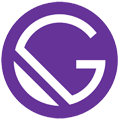Developer Diary - A Gatsby Starter
Developer Diary is a Gatsby Starter blog template created with web developers in mind, but really, anyone can use it. It's totally usable right out of the box, but minimalist enough to be easily modifiable to suit your needs. No matter how much you change it, though, you'll definitely want to make use of the tech tags and developer social media links, and maybe even make some of your own.
Features
- Ready to go - Blog author name, author image, etc,... can be easily added using a config file.
- Blog posts created as markdown files. It's easy to get started with markdown if you're unfamiliar - Markdown Cheatsheet
- Gatsby v.2
- React v.16.8.
- Mobile responsive
- Pagination
- Social media sharing icons in each post
- Icons from React Icons (Font Awesome, Devicons, etc,...)
- Beautiful tech-topic tags to attach to your web-development-related blog posts.
- Developer-relevant social media icon links, including GitHub, Stack Overflow, and freeCodeCamp.
- Minimalist design makes it highly modifiable; make your own customized contact forms and search components, for example.
Getting Started
If you don't have Gatsby CLI installed yet, do that:
npm install -g gatsby-cli
Install this starter with your name of choice for your blog:
gatsby new your-blog-name https://github.com/willjw3/gatsby-starter-developer-diary.git
Navigate into your new project's directory:
cd your-blog-name
and run the development server:
gatsby develop
Go to http://localhost:8000 to see your new blog.
Adding Your Information To The Blog
You can add your blog's url, title, tagline, author, social-media contact info and more in the config.js file. You'll also find the props for the tech tags in config.js. You'll see that all of this information is used as metadata in the gatsby-config.js file.
Things to keep in mind when editing config.js
- Don't add a trailing slash to your url. For example
https://mysite.com, nothttps://mysite.com/ - The social media urls you provide for your social-media accounts (GitHub, Stack Overflow, etc,...) will make it so that clicking the corresponding social media icons will take you to your account pages.
To add your profile image to the blog, add your image file to src/images, then import the file into both src/components/sidebar/Bio.js and src/components/header/MobileBio.js
Adding Blog Posts
Using your favorite text editor, go into your project's directory and find the content folder. In that folder, you'll find the blog folder. In the blog folder, add a new folder with your new blog post's name in mind. For example, if your post were to be called "Make a Blog With Gatsby", you might want to create the folder content/blog/make-blog-with-gatsby
In that newly created folder, add a markdown file called index.md (All of your posts will have their content in files called index.md).
Add the frontmatter to that markdown file:
---
title: 'Make a Blog With React'
tags: ["react", "nodejs"]
published: true
date: '2019-05-29'
---
and then add the rest of your content below the frontmatter.
Making Tech Tags
This starter already includes the tech tags you can see in the live demo. To use them, add the appropriate tag name to the tags array in the frontmatter of your post. Consult the config.js file to see the tag properties and get the tag name to be supplied to the tags array in the frontmatter.
To make a new tag, you can use icons from "React Icons", which are included in this starter. If you're the adventurous type, you can install and use other icons if you wish to do so. This starter uses both 'Font Awesome' icons and 'Devicons' from "React Icons." React Icons Site